In today’s fast-paced digital landscape, user experience plays a pivotal role in the success of any website. One way to enhance this experience is by incorporating dynamic elements like a download timer button. 🚀 In this comprehensive guide, we’ll walk you through the process of adding a download timer to a button on your website. Get ready to elevate your website’s functionality and engage your audience like never before! 🌐
Understanding the Impact of Download Timers
Before we delve into the technicalities, let’s grasp why adding a download timer matters. 🤔 Download timers create a sense of urgency, encouraging users to take immediate action. This can boost conversion rates and enhance the overall user engagement on your site.
The Download Timer Button Full Code
Step 1: Embrace the Power of HTML
First things first, let’s initiate the process by embedding HTML code into your website. Open your HTML file and locate the button you want to enhance with a download timer. Insert the following code snippet:
htmlCopy code
<button id="downloadButton">Download Now</button>Make sure to replace “downloadButton” with the actual ID of your button.
Step 2: Infusing JavaScript Magic
Now, let’s add the JavaScript code responsible for the download timer. Below the HTML code, insert the following JavaScript snippet:
htmlCopy code
<script>
document.getElementById('downloadButton').addEventListener('click', function() {
setTimeout(function() {
// Add your download logic here
alert('Your download will begin shortly.');
}, 5000); // Set the timer duration in milliseconds (5 seconds in this case)
});
</script>
This code sets a timer of 5 seconds (5000 milliseconds) for the button click event.
Step 3: Customize the Timer Appearance
Enhance the user experience by customizing the appearance of the download timer. You can use CSS to style the timer and make it visually appealing. Add the following CSS code to your stylesheet:
htmlCopy code
<style>
#downloadButton {
/* Your button styles here */
}
.timer {
font-size: 18px;
color: #ff4500; /* Choose your preferred color */
}
</style>
Now, update the JavaScript code to include the timer display:
htmlCopy code
<script>
document.getElementById('downloadButton').addEventListener('click', function() {
var timerElement = document.createElement('div');
timerElement.classList.add('timer');
document.body.appendChild(timerElement);
var seconds = 5; // Set the same duration as the timer
var timerInterval = setInterval(function() {
timerElement.textContent = 'Download will start in ' + seconds + ' seconds.';
seconds--;
if (seconds < 0) {
clearInterval(timerInterval);
timerElement.remove();
// Add your download logic here
alert('Your download will begin shortly.');
}
}, 1000); // Update every second
});
</script>
Step 4: Testing and Troubleshooting
Before deploying the changes to your live website, it’s crucial to test the download timer thoroughly. Ensure that it functions as expected on different browsers and devices. 🧐 If you encounter any issues, review your code for errors or consult your developer community for assistance.
Step 5: Stay Updated with Best Practices
As technology evolves, so do best practices. Stay informed about the latest trends and updates related to download timers and website functionality. Regularly check for new methods or optimizations to keep your website at the forefront of user experience.
You may Also Like: How To Create A 5000 Word Long Seo Friendly And Unique Article Using Chatgpt
FAQs About Download Timers
Q1: Can I customize the appearance of the download timer?
Absolutely! Feel free to modify the CSS styles in the provided code to match your website’s design and aesthetics.
Q2: What’s the optimal duration for a download timer?
The optimal duration depends on your website and audience. Generally, a 5 to 10-second timer is effective without causing frustration.
Q3: Will the download timer work on mobile devices?
Yes, the provided code is designed to work seamlessly across various devices, including mobile phones and tablets.
Q4: Can I use this code with different buttons on my website?
Certainly! You can replicate the HTML and JavaScript code for multiple buttons, customizing each according to your preferences.
Q5: How can I track the impact of download timers on user engagement?
Utilize website analytics tools to monitor the click-through rates and user behavior after implementing download timers. This data will provide insights into their effectiveness.
Conclusion
Congratulations! You’ve successfully learned how to add a download timer to a button on your website. By embracing this dynamic feature, you’re not only enhancing user engagement but also creating a sense of excitement and urgency among your visitors. 🎉 Experiment with different timer durations and styles to find the perfect fit for your website.






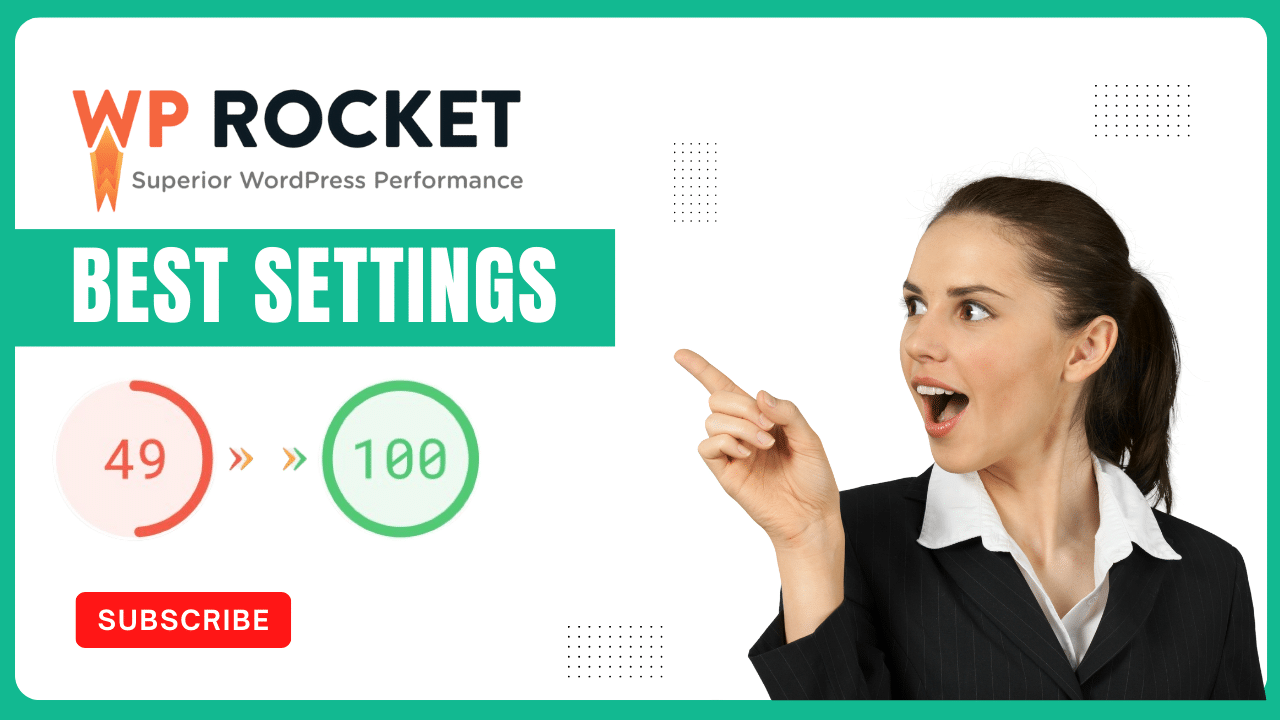

 by
by 
