As a website owner, you may want to provide your visitors with the ability to download content from your website in PDF format. Adding a Download PDF button to your WordPress website can make it easy for users to download and print your content.
In this article, we will guide you on how to add a Download PDF button to your WordPress website. We will provide step-by-step instructions and tips to make it easy for you to add this functionality to your site.
Understanding PDF Files
Before we dive into the process of adding a Download PDF button, it’s essential to understand what PDF files are and why they are useful. PDF stands for Portable Document Format, and it is a file format that was created by Adobe in the 1990s.
PDF files are used to present and exchange documents reliably, independent of software, hardware, or operating system. They allow you to share documents that look the same on any device, and they preserve the formatting, fonts, images, and other elements of your document.
Also Read: Top 20 RBI Approved Loan Apps In India 2023
Why Add a Download PDF Button?
There are several reasons why you might want to add a Download PDF button to your website. Here are a few of the most common:
- Make it easy for visitors to download and print your content
- Provide a professional and polished look for your content
- Enable users to view your content offline, without an internet connection
- Increase the accessibility of your content, as PDFs can be read by screen readers and other assistive technologies
Adding a Download PDF Button in WordPress
Now that you understand the benefits of adding a Download PDF button let’s take a look at how you can add this functionality to your WordPress website. There are two main methods for adding a Download PDF button to WordPress: using a plugin or manually adding the button.
Method 1: Using a Plugin
The easiest way to add a Download PDF button to WordPress is by using a plugin. Here’s how to do it:
- Log in to your WordPress dashboard.
- Click on “Plugins” and select “Add New.”
- In the search bar, type “PDF Embedder” and hit enter.
- Click on “Install Now” and wait for the plugin to install.
- Click on “Activate Plugin.”
- Create a new post or edit an existing one.
- Click on the “Add Media” button and select the PDF file you want to embed.
- Once the PDF file is uploaded, click on “Insert into post.”
- A shortcode will be added to your post. This shortcode will display the PDF file and a Download PDF button below it.
Method 2: Manually Adding the Button
If you prefer not to use a plugin, you can manually add a Download PDF button to your WordPress website. Here’s how to do it:
- Log in to your WordPress dashboard.
- Navigate to the post or page where you want to add the Download PDF button.
- Switch to the Text editor.
- Paste the following code where you want the button to appear:
Replace ****link-to-your-PDF-file**** with the URL of the PDF file you want to download.
- Save or update your post or page.
Also Read: Stream India APK Download
Tips for Adding a Download PDF Button
Here are some tips to make your Download PDF button more effective:
- Place the button near the top of the page, where it is easily visible
- Use a clear and descriptive label for the button, such as “Download PDF”
- Customize the button’s appearance to match your website’s design
- Provide a tooltip or hover text to explain what the button
- If you want to track how many people are downloading your PDF, you can use Google Analytics or other tracking tools to monitor clicks on the Download PDF button.
- Make sure that your PDF is optimized for the web. Large files can slow down your website, which can negatively impact user experience. You can use online tools like SmallPDF to compress your PDF file size.
- Consider adding a watermark or copyright notice to your PDF file to prevent unauthorized use or distribution.
- Use descriptive file names for your PDF files. This can help with SEO and make it easier for users to find your content.
- Test your Download PDF button to ensure that it is working correctly. Make sure that the button links to the correct PDF file and that the file can be downloaded and opened.
Best Practices for Adding a Download PDF Button
If you are looking to add a Download PDF button to your WordPress website, there are several best practices to consider to ensure that your button is effective and enhances user experience. Here are some tips to keep in mind:
1. Choose the right location
The placement of your Download PDF button can impact how many users click on it. Consider placing the button in a prominent location on the page, such as near the top or bottom, and make sure that it is easily visible and identifiable.
2. Use a clear and concise label
Make sure that your Download PDF button label accurately reflects what the button does. Use clear and concise language, such as “Download PDF” or “Print”, to avoid confusion and ensure that users understand what they are clicking on.
3. Provide context
When adding a Download PDF button, it’s important to provide context for the user. Consider adding a brief description of the PDF content or providing a preview of the PDF file to give users a better idea of what they are downloading.
4. Use a plugin
There are several WordPress plugins available that can simplify the process of adding a Download PDF button to your website. Plugins like PDF Embedder and PDF Viewer for WordPress allow you to embed PDF files directly into your website and provide a Download PDF button for users.
5. Customize the button
Customizing the design of your Download PDF button can help it stand out and attract more clicks. Consider using colors or styles that match your website’s branding or using an icon or image to make the button more visually appealing.
6. Optimize your PDF file
When adding a Download PDF button, it’s important to optimize your PDF file for the web. Large files can slow down your website and negatively impact user experience, so consider compressing your PDF file size using online tools like SmallPDF.
7. Test the button
Before launching your Download PDF button, make sure to test it thoroughly to ensure that it is working correctly. Test the button on different devices and browsers to make sure that it is accessible to all users and that the PDF file can be downloaded and opened.
By following these best practices, you can create an effective Download PDF button that enhances your website’s functionality and provides users with a simple and convenient way to download and print your content.
You May Also Like: 10 Best Books on Options Trading in India
FAQs
Do I need to have Adobe Acrobat to create PDF files?
No, there are several free and paid tools available to create PDF files, including online tools like SmallPDF and desktop applications like Microsoft Word.
Can I password-protect my PDF files?
Yes, you can use Adobe Acrobat or other PDF editors to add password protection to your PDF files.
How can I make sure that my PDF files are accessible to users with disabilities?
You can use PDF editors like Adobe Acrobat to add alt text to images and make sure that your PDF files are optimized for screen readers and other assistive technologies.
Can I embed PDF files in my WordPress pages?
Yes, you can use the same method described in Method 1 to embed PDF files in your WordPress pages.
Are there any SEO benefits to using PDF files on my website?
Yes, PDF files can help with SEO by providing additional content for search engines to index and by increasing the accessibility of your content to users with disabilities. However, it’s essential to optimize your PDF files for the web to avoid any negative impact on website speed and user experience.
Conclusion
Adding a Download PDF button to your WordPress website is a simple and effective way to provide your visitors with the ability to download and print your content. Whether you choose to use a plugin or manually add the button, following these tips can help you create an effective Download PDF button that enhances your website’s functionality and user experience.

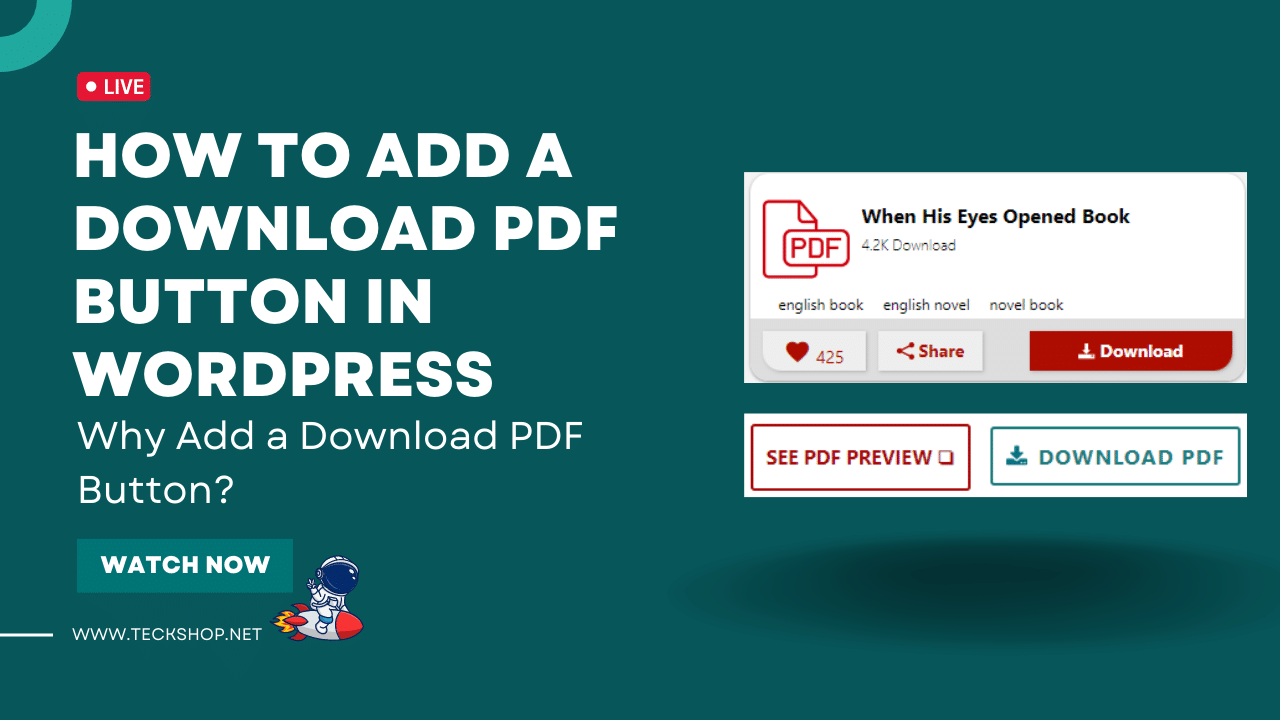




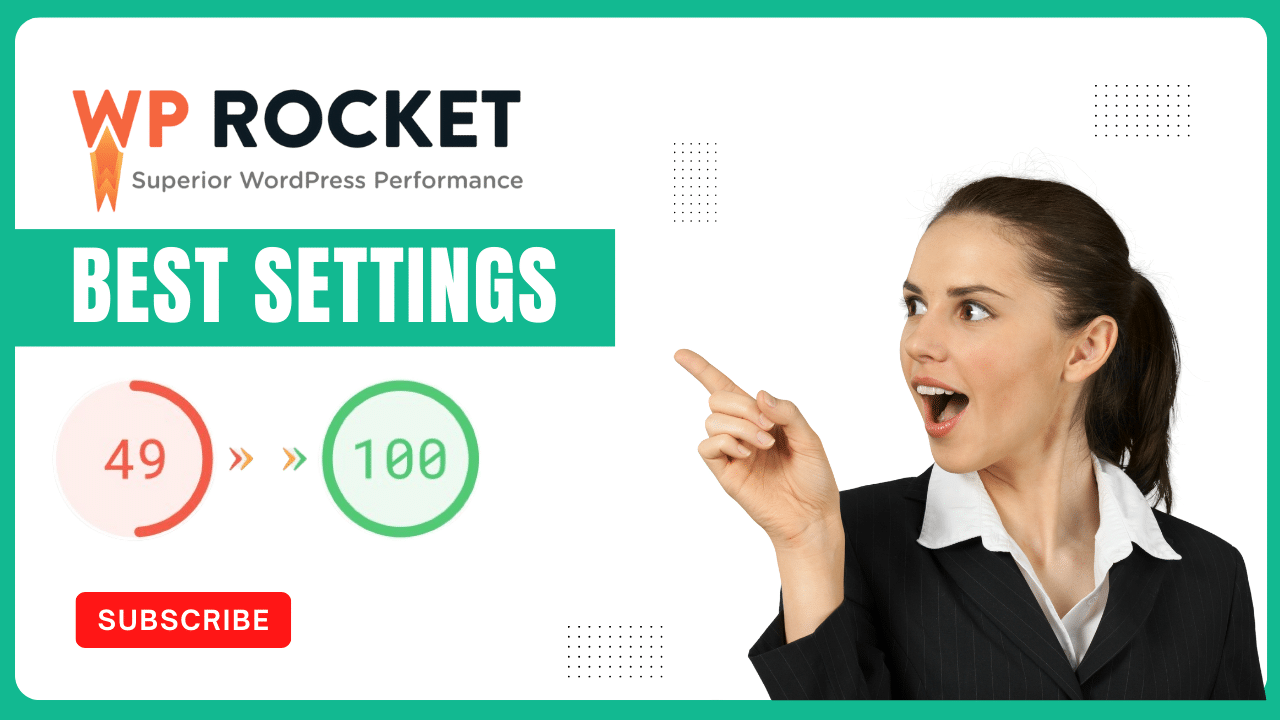

 by
by 
