Looking to customize your GeneratePress theme? Our ultimate guide to GeneratePress theme customization covers everything you need to know to create a unique and personalized website that stands out from the crowd. Discover the best practices, tools, and tips to make your website shine with GeneratePress theme customization.
If you’re using the GeneratePress theme on your WordPress site, you’re in luck. Not only is GeneratePress a lightweight and flexible theme that is perfect for creating a custom website, it is also highly customizable, making it easy for you to create a website that perfectly fits your needs. In this guide, we will walk you through everything you need to know about customizing your GeneratePress theme.
Introduction
GeneratePress is a popular WordPress theme that is known for its simplicity, flexibility, and speed. It is a lightweight theme that can be easily customized to fit any website. In this guide, we will take you through the process of customizing your GeneratePress theme, step-by-step.
In addition to this guide, there is a helpful YouTube video that can assist you in customizing your GeneratePress theme. The video covers various aspects of customization, including how to use the theme’s built-in customizer, how to install and use the GP Premium plugin, and how to use the GenerateBlocks plugin to create custom layouts. With the help of this video, users can easily follow along and make changes to their website’s design and functionality.
Why Customize Your GeneratePress Theme?
Customizing your GeneratePress theme can help you create a unique and personalized website. It allows you to change the look and feel of your website, add custom functionality, and improve the user experience for your visitors. Whether you are building a new website or revamping an existing one, customizing your GeneratePress theme is the perfect way to make your website stand out.
Also Read: Stream India APK Download
How to Customize Your GeneratePress Theme: A Step-by-Step Guide
Installing and Activating GeneratePress
The first step to customizing your GeneratePress theme is to install and activate the theme. You can do this by going to Appearance > Themes in your WordPress dashboard and clicking on the “Add New” button. Search for “GeneratePress” in the search bar, and click on the “Install” button. Once the theme is installed, click on the “Activate” button to activate the theme.
Install CSS Addon For GP Plugin
- Login to your WordPress dashboard.
- Click on “Plugins” from the left-hand side menu, then click “Add New”.
- Download the CSS Addon For GP Plugin Link
- Once you Download the plugin, click “upload plugin” and wait for the installation to finish.
- Once the plugin is installed, click on “Activate Plugin”.
- After activating the plugin, you should see a new menu item called “Custom CSS” on the left-hand side of your WordPress dashboard.
- Click on “Custom CSS” to access the plugin’s settings page.
- On the settings page, you can add your custom CSS code in the provided text box.
- Once you have added your custom CSS code, click on the “Save Changes” button to save your changes.
- Now, your custom CSS code will be applied to your website.
To learn more about how to use the plugin, you can watch our video tutorial at
Add Some Extra Custom CSS
/* GeneratePress Site CSS */ .inside-article,
.sidebar .widget,
.comments-area {
border-right: 2px solid rgba(0, 0, 0, 0.07);
border-bottom: 2px solid rgba(0, 0, 0, 0.07);
box-shadow: 0 0 10px rgba(232, 234, 237, 0.5);
}
/* Featured widget */
.sidebar .widget:first-child,
.sidebar .widget:first-child .widget-title{
background-color: #83b0de;
color: #fff;
}
.sidebar .widget:first-child a,
.sidebar .widget:first-child a:hover {
color: #fff;
}
.separate-containers .page-header {
background: transparent;
padding-top: 20px;
padding-bottom: 20px;
}
.page-header h1 {
font-size: 1.5em;
}
.button, .wp-block-button .wp-block-button__link {
padding: 15px 25px;
}
@media (max-width: 768px) {
.post-image img {
max-width: 100%;
}
} /* End GeneratePress Site CSS */
.main-navigation .main-nav ul li[class*="current-menu-"] > a {
background: #095153 !important;
border-radius: 5%;
border:1px solid white !important;
margin:5px !important;
}Choosing a Layout for Your Site
After activating the theme, the next step is to choose a layout for your site. GeneratePress offers several layout options, including full-width, boxed, and contained. You can choose a layout by going to Appearance > Customize > Layout in your WordPress dashboard. Here, you can select a layout that best fits your needs.
Customizing the Header
The header is the top section of your website that contains your logo, navigation menu, and other important information. You can customize the header by going to Appearance > Customize > Header in your WordPress dashboard. Here, you can change the logo, add a tagline, and customize the navigation menu.
Customizing the Navigation Menu
The navigation menu is an important part of your website that helps your visitors find the content they are looking for. You can customize the navigation menu by going to Appearance > Menus in your WordPress dashboard. Here, you can add, remove, and rearrange menu items, as well as create submenus.
Customizing the Content Area
The content area is the main section of your website where your content is displayed. You can customize the content area by going to Appearance > Customize > Content in your WordPress dashboard. Here, you can change the font size, font style, and other visual elements of your content.
Customizing the Sidebar
The sidebar is a vertical column that is typically located next to the content area. You can customize the sidebar by going to Appearance > Customize > Sidebar in your WordPress dashboard. Here, you can add widgets, change the layout, and adjust the width of the sidebar.
Customizing the Footer
The footer is the bottom section of your website that typically contains important information such as copyright notices and links to social media profiles. You can customize the footer by going to Appearance > Customize > Footer in your WordPress dashboard. Here, you can add widgets, change the layout, and adjust the color scheme.
Adding Widgets to Your Site
Widgets are small, self-contained modules that can be added to your website to provide additional functionality. You can add widgets to your site by going to Appearance > Widgets in your WordPress dashboard. Here, you can drag and drop widgets into the sidebar or footer of your site.
Creating Custom Templates
Custom templates allow you to create unique page layouts that are different from the default layout. You can create custom templates by going to Appearance > Elements in your WordPress dashboard. Here, you can create custom header, footer, and other templates.
Using Hooks and Filters to Customize Your Site
Hooks and filters are advanced customization options that allow you to modify the behavior of your site at a deeper level. You can use hooks and filters by adding custom code to your site’s functions.php file.
Also Check: How to Add a Download Timer button in Your WordPress Website
Best Practices for Customizing Your GeneratePress Theme
Customizing your GeneratePress theme can be a fun and rewarding experience, but it’s important to follow best practices to ensure that your site remains stable and secure. Here are some best practices to keep in mind:
Keep It Simple
While it may be tempting to add lots of bells and whistles to your site, it’s important to keep your customizations simple and streamlined. This will help ensure that your site remains fast and responsive.
Use Child Themes
If you plan on making extensive customizations to your GeneratePress theme, it’s a good idea to use a child theme. This will allow you to make changes to your site without affecting the parent theme, which will make it easier to update your site in the future.
Backup Your Site
Before making any major changes to your site, it’s important to backup your site. This will allow you to restore your site if something goes wrong during the customization process.
Test Your Changes
It’s important to test your changes thoroughly to ensure that they work as expected. This will help you catch any issues before they become a problem for your visitors.
Download CSS Addon For GP
FAQs
Can I customize my GeneratePress theme without coding knowledge?
Yes, you can customize your GeneratePress theme without coding knowledge by using the built-in customization options and plugins.
Is it safe to customize my GeneratePress theme?
Yes, it’s safe to customize your GeneratePress theme as long as you follow best practices and backup your site before making any major changes.
How do I add custom code to my GeneratePress theme?
You can add custom code to your GeneratePress theme by using a child theme or by adding it to your site’s functions.php file.
Can I undo my customizations if I don’t like them?
Yes, you can undo your customizations by restoring a backup of your site or by removing the custom code or plugin that caused the issue.
What plugins can I use to customize my GeneratePress theme?
There are several plugins available that can help you customize your GeneratePress theme, such as GP Premium, GenerateBlocks, and Elementor.
5. Conclusion
Customizing your GeneratePress theme can help you create a unique and personalized website that stands out from the crowd. By following the steps and best practices outlined in this guide, you can customize your GeneratePress theme with confidence and create a website that perfectly fits your needs.

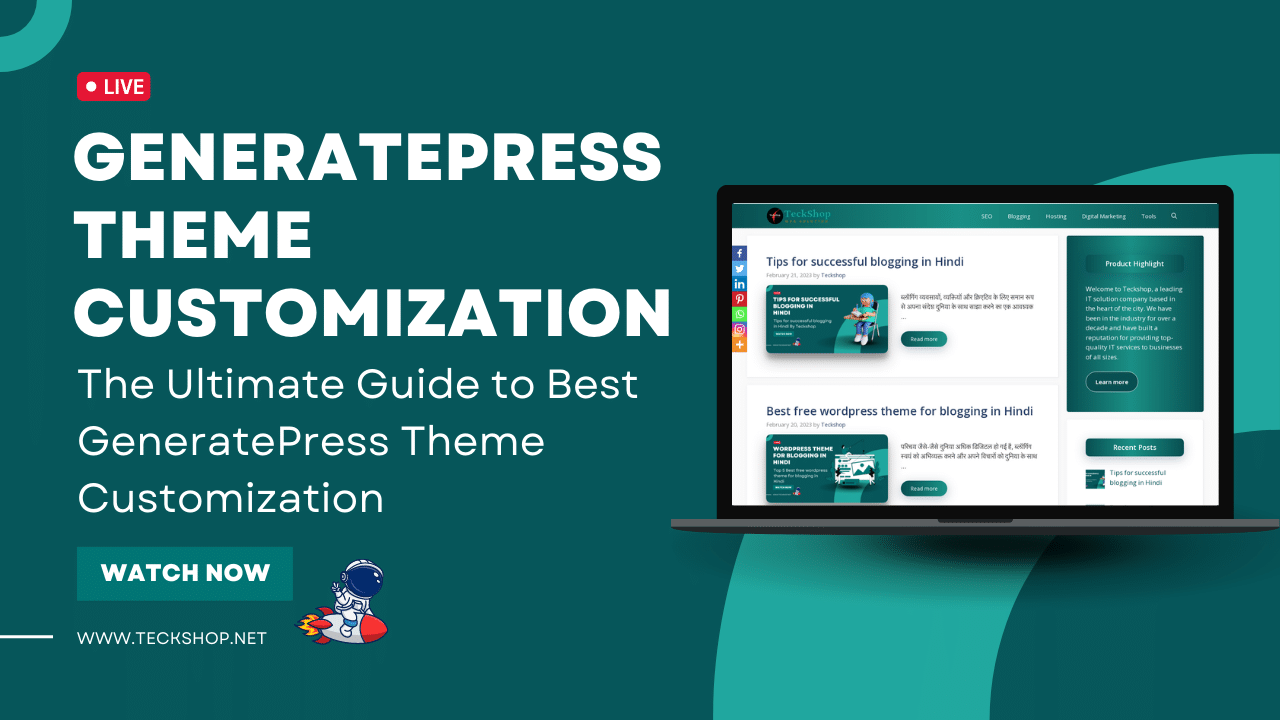

 by
by 


